Published on: January 4, 2022
Have you lost your garage door remote or moved into a new home? What do you do if someone steals your garage remote? Maybe you are a landlord whose tenants have moved out. Resetting your Genie garage door opener allows you to erase the memory of previous remotes and keypads. Deactivating your Genie garage remotes and keypads and reprogramming your currently used ones will ensure only authorized persons can access your garage.
Here are some common reasons you should clear the memory of your garage door opener:
-New Home Purchase
-Divorce
-Lost/Stolen Remote
-Tenant Turnover
-Garage Burglary
If you are experiencing difficulty programming your Genie remote or find that once you program one remote it deactivates another, you may need to clear the receiver by following the steps below. Most older Genie garage door openers (pre-1995) can hold up to seven wireless devices (this includes remotes and keypads). Once seven remotes have been programmed, any new device that is programmed will kick out the last programmed device.
NOTE: Clearing memory of remotes from the powerhead will clear ALL programmed remotes, wireless keypads and vehicle transmitters (Car2U and HomeLink). The opener will no longer recognize any signal from any remote device, including a missing remote device. This does not include the Aladdin Connect® or the Wireless Wall Console. All remaining (or recovered) remotes, vehicles, and wireless keypads must be reprogrammed. The wall console will operate the garage door opener normally – even after the memory has been cleared from your Genie garage door opener.
Newer Genie Garage Door Openers
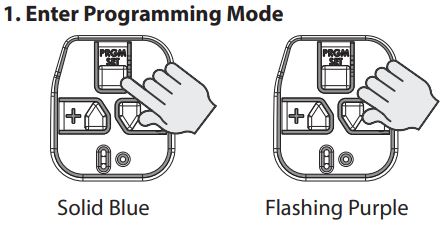
Press and hold the program button until the round LED turns blue, then release.

Press and hold the Up(+) Down (-) buttons at the same time, until both LEDs go to solid blue.

Test your remotes and keypads to make sure they do not operate your Genie garage door opener.
Genie Garage Door Openers and External Receivers Manufactured between 1995 to 2011
- To erase all of the remote devices from other types of Genie garage door openers, Press and hold the Learn Code Button until the LED stops blinking. The Learn Code Button will be located on the motorhead or under the light cover.
For additional information, please reference your owner's manual which can be found here. You can also reach out to our customer service team at 1-800-354-3643 for assistance.
Reprogram Remotes:
After your remotes and keypads have been disabled through clearing your Genie garage door openers memory, remaining remotes or keypads will have to reprogrammed. Click here for instructions on how to reprogram your remote or keypad. Your vehicles with HomeLink or Car2U garage door opening capabilities will also need to be reprogrammed.


28 comments
When erasing A 2128 genie operator by holding the plus and negative the lights do not turn out it goes from green to red and light doesn’t go out. What am I doing wrong?
@Robert – I would recommend trying to clear the remote first. If you need assistance, please reach out to our customer service line at 1-800-354-3643.
I have 2 Model 2028 Openers. I have been able to program my 2 HomeLink cars to one of the openers but the other Genie unit will not program. Do I need to clear all programs off the opener? Tried all the steps in the manual and in my car owners manuals
@Judy – Hi Judy, for assistance, please reach out to us at 1-800-354-3643.
One sensor is solid red (I can get it to blink red by jiggling wires under light. Other sensor is green. Nothing works. I have an outside key for the Sullivan guy. Not working.