Aladdin Connect® Installation Instructions
Aladdin Connect RetroFit Kit Installation Video
Phone Support for technical assistance for Aladdin Connect: 1-866-599-4995
![]() Download the FREE App (App Store | Google Play)
Download the FREE App (App Store | Google Play)
PDF Files available for download:
Aladdin Connect Quick Set-up Guide (or see below)
Aladdin Connect Quick Set up Guide Installation Instructions

For a video of this installation, visit www.GenieCompany.com/AladdinConnect/InstallationVideo
Need help or have questions? Contact Aladdin Connect™ Customer Service at 1-866-599-4995
Recommended Tools:
Drill & 3/32 Drill Bit, Small common flat head screwdriver, phillips head screwdriver, 5/16 wrench or nut driver, wire cutters/ strippers, hammer
Included Components with the Aladdin Connect Add on kit:
DCM (Door Control Module, DPS (Door Position Sensor), Hardware bag, Power pack, wire spool, insulated staples, instructions

IMPORTANT SAFETY INSTRUCTIONS: WARNING
TO REDUCE THE RISK OF SEVERE INJURY OR DEATH, READ AND FOLLOW ALL INSTRUCTIONS.
1. NEVER let children operate or play with the door controls.
2. Keep remote away from children.
3. Locate the wall control button: A) Within sight of door. B) At a minimum height of 5 feet, so small children cannot reach it.
4. Install the entrapment WARNING label next to the wall button or console, in a prominent location.
5. NO ONE SHOULD CROSS THE PATH OF THE MOVING DOOR.
6. NEVER GO UNDER A STOPPED, PARTIALLY OPEN DOOR.
7. The Aladdin Connect™ operating system is designed for unattended operation. The door could move unexpectedly.
8. DO NOT install Aladdin Connect™ on garage door openers manufactured prior to 1993 without photocell non-contact safety sensors.
9. DO NOT install on one-piece doors
10. Install DCM in a location where it can be seen and heard while standing in the door opening with the door in the open position. SAVE THESE INSTRUCTIONS
WARNING
UNPLUG GARAGE DOOR OPENER PRIOR TO INSTALLING ALADDIN CONNECT™ Door may operate unexpectedly.
STEP 1 - Determine Mounting Location for DCM
Select a location that meets the following criteria:
- Where the DCM can be seen and heard when door is opening
- Within 5ft of a standard 110v AC power outlet
- Within 25ft from either the garage door opener or a wired wall control button.
The DCM is commonly mounted in the following locations:
- Mount above an outlet in the garage - if near the personnel door, the DCM can be used as a second wall control button or in place of the existing wall button
- Mount next to opener near ceiling - you can plug it into the same outlet as the opener and easily wire the DCM to the opener itself
Once mounting location has been determined, remove the mounting bracket from the back of DCM, plug in the powercord to the power outlet and connect the plug to the DCM.

STEP 2 - Check Wi-Fi coverage
Before beginning, please verify the Wi-Fi signal in the garage.
- Connect smartphone to the home Wi-Fi and walk into the garage.
- Place phone where the DCM will be mounted.
- The Wi-Fi signal strength at that location must be at least two bars.
If there are not at least two bars, try these steps to improve signal strength:
- Make sure that the Wi-Fi router is out in the open (not behind large electronics or in a cabinet).
- Move the Wi-Fi router closer to the garage.
- Purchase a Wi-Fi extender, available at most electronics stores.
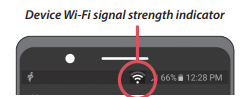
STEP 3 - Download the app.
1. Scan the QR code below or visit the devices app store to start the setup of the Aladdin Connect® device. Search the app store for Aladdin Connect.
2. Follow the instructions in the app to create an account and set up the device and Wi-Fi.


STEP 4 - Wiring the DCM (Single Door Install Shown with Genie Opener)
Before you begin, make sure the garage door opener is unplugged so the door does not move unexpectedly
1. Leaving the wire spool intact, split one end of the dual strand wire approximately 2 in. then strip 1/2 in. of insulation (FIG. A)
2. On the terminal strip (back of the DCM), press down on the orange tabs and insert 1 wire each into each of the two terminals for DOOR 1. Each DOOR number on the terminal strip corresponds to a button on the front of the panel (FIG. B & C).
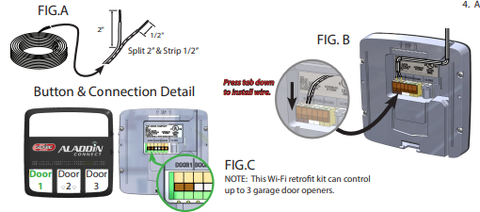
STEP 5A - Option 1 - Wiring to Wired Wall Control
1. Remove the wall control push button and locate screw terminals on the back.
2. Cut the dual wire strand and split the end ~2 in. and then l strip 1/2 in. of insulation (FIG. A)
3. Add the black/white wire from the DCM to the screw with the black/white wire on the wall control.
4. Add the white/white wire from the DCM to the other screw on the wall control.
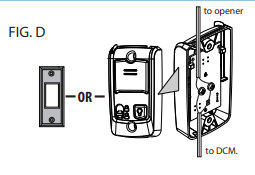
STEP 5B - Option 2 - Wiring to Garage Door Opener
1. Find the terminals for the push button wired wall console
- If your garage door opener has screw terminals, connect one wire to the push button terminal and the other to the common (comm) terminal.
- If your garage door opener has colored terminals, wire to the red and white terminals (or R and W).
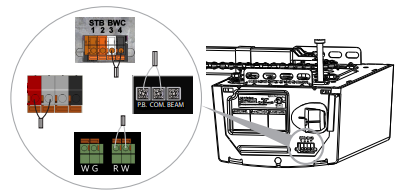
STEP 6 - Mount and Power Aladdin Connect®:
1. Using the DCM mounting bracket as a template at the optimal Wi-Fi location. Mark and drill 2-3/32” pilot holes and mount bracket to wall using supplied screws. If mounting to drywall, use anchors provided in kit or if mounting to perforated angle at opener location, use nuts, washers and screws provided.
2. Plug Power Pack into wall outlet. An extended screw is provided to secure Power Pack to outlet if needed.
3. Plug Power Pack into back of DCM as shown in STEP 1.
NOTE: LEDs on DCM will flash momentarily as it reacquires signals.
4. Snap DCM onto mounting bracket.
5. Route wires and secure with supplied staples.
6. Affix the warning placard next to wall control or DCM in plain sight to signify that the door will operate remotely.
7. Tacks or staples should be used if the placard does not adhere to the mounting surface.

STEP 7 - Mount DPS Module to Garage Door:
DO NOT remove the battery “PULL TAB” from DPS until directed by the app.
The DPS should be mounted on the TOP door panel only. Mount to steel reinforced end stile on the far left or right under the top hinge. DO NOT mount to unreinforced door panel.
1. Clean door where DPS will mount.
2. Install double sided tape to back of mounting bracket and affix to door.
NOTE: Double sided tape is designed to hold bracket in place temporarily only. Not to be used for permanent mounting.
3. Pre-drill 2 - 3/32 holes. DO NOT drill all the way through door.
4. Use included self tapping screws to mount DPS bracket to top door panel end stile.
5. Slide DPS down onto mounting bracket. DPS should snap onto bracket.
NOTE: The DPS included with this kit is already programmed to the DCM. See the NOTE under STEP 8 regarding additional sensors (DPS)

STEP 8 - Complete the Programming:
1. Restore power to the garage door opener.
2. Operate the door with the wall control. Open the Aladdin Connect app and verify that the door position in the app is accurate
NOTE: This kit includes one DPS for use with one door only. The DPS included is already programmed to the DCM . Additional sensors can be purchased separately from your local Genie retailer. To program additional sensors, first complete STEP 8 initial setups and programming, then go to “Add a Door Sensor” under the “Doors” tab inside the app or view the installation video at www.GenieCompany.com/AladdinConnect/InstallationVideo.
NOTE: A white light will flash and an audible beep will sound as an indication that the door is about to move when commanded by the Aladdin Connect® or other compatible app(s)
-

Genie Garage Door Opener Replacement Parts
Need help finding the right garage door opener part? Not sure which...
-

Accessories
[split] Find the right accessories for your garage door opener: The Genie...
-

Smart Device Compatible
Smart Device Compatible Garage "Can I make my garage door opener smart?"...



