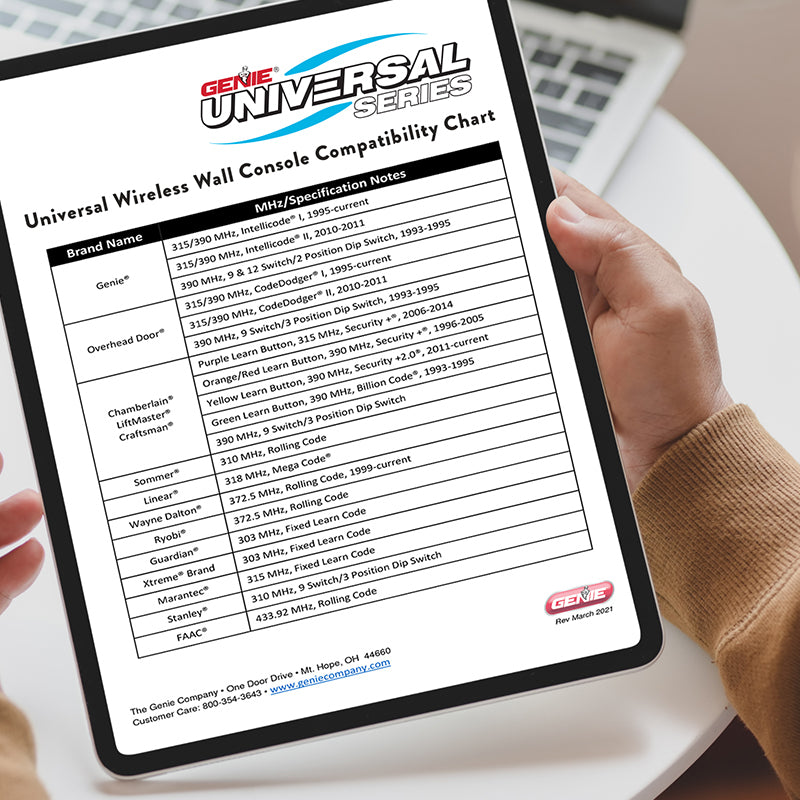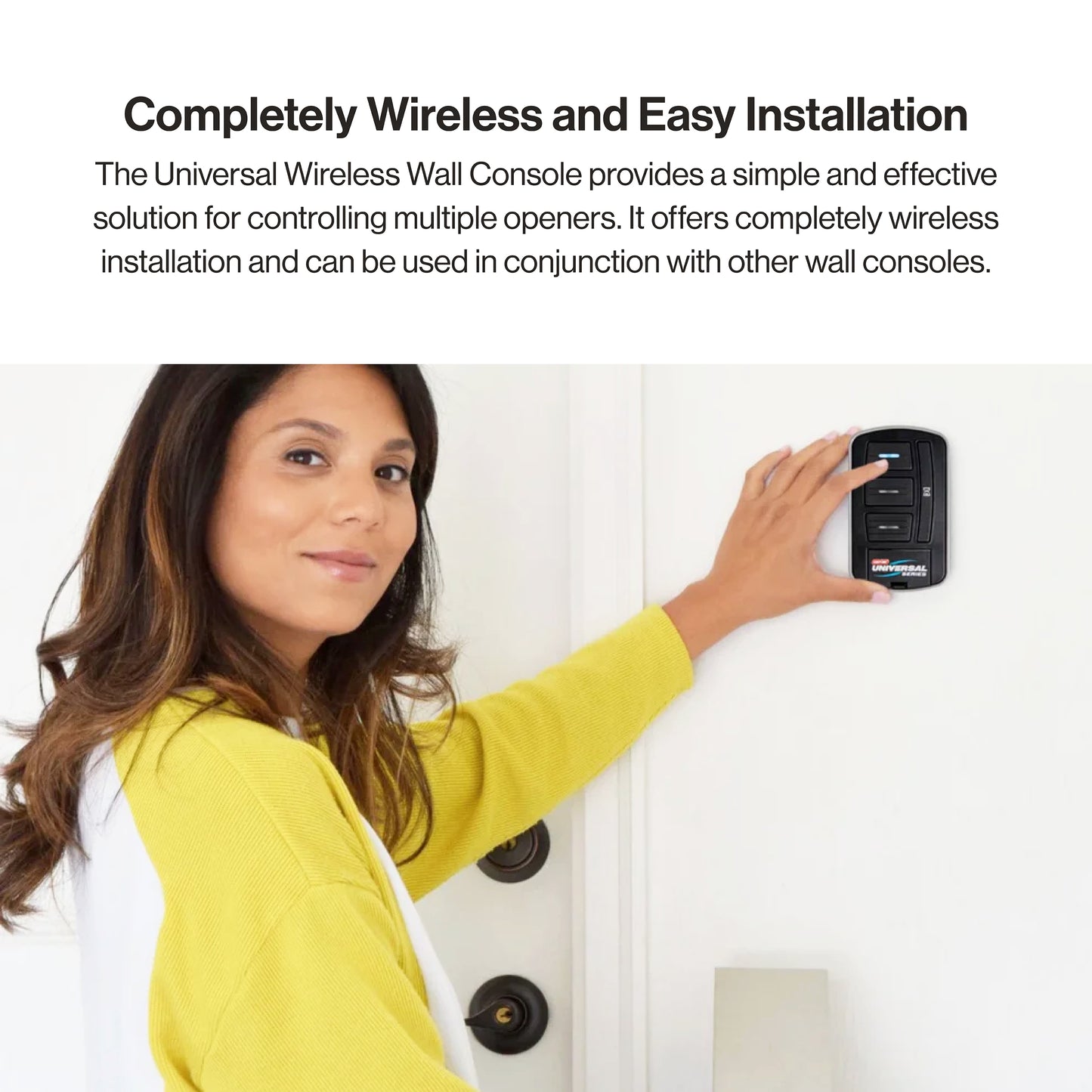
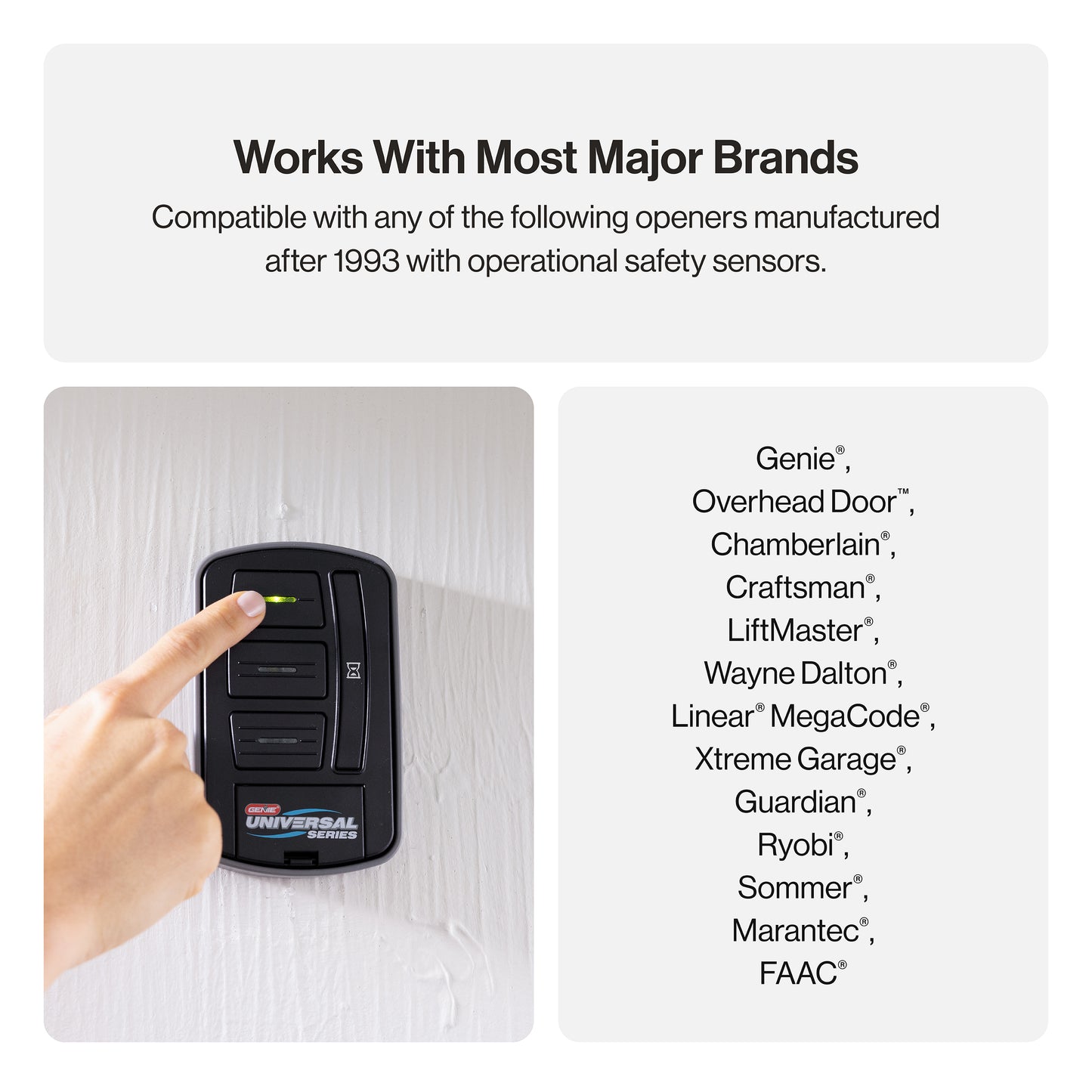
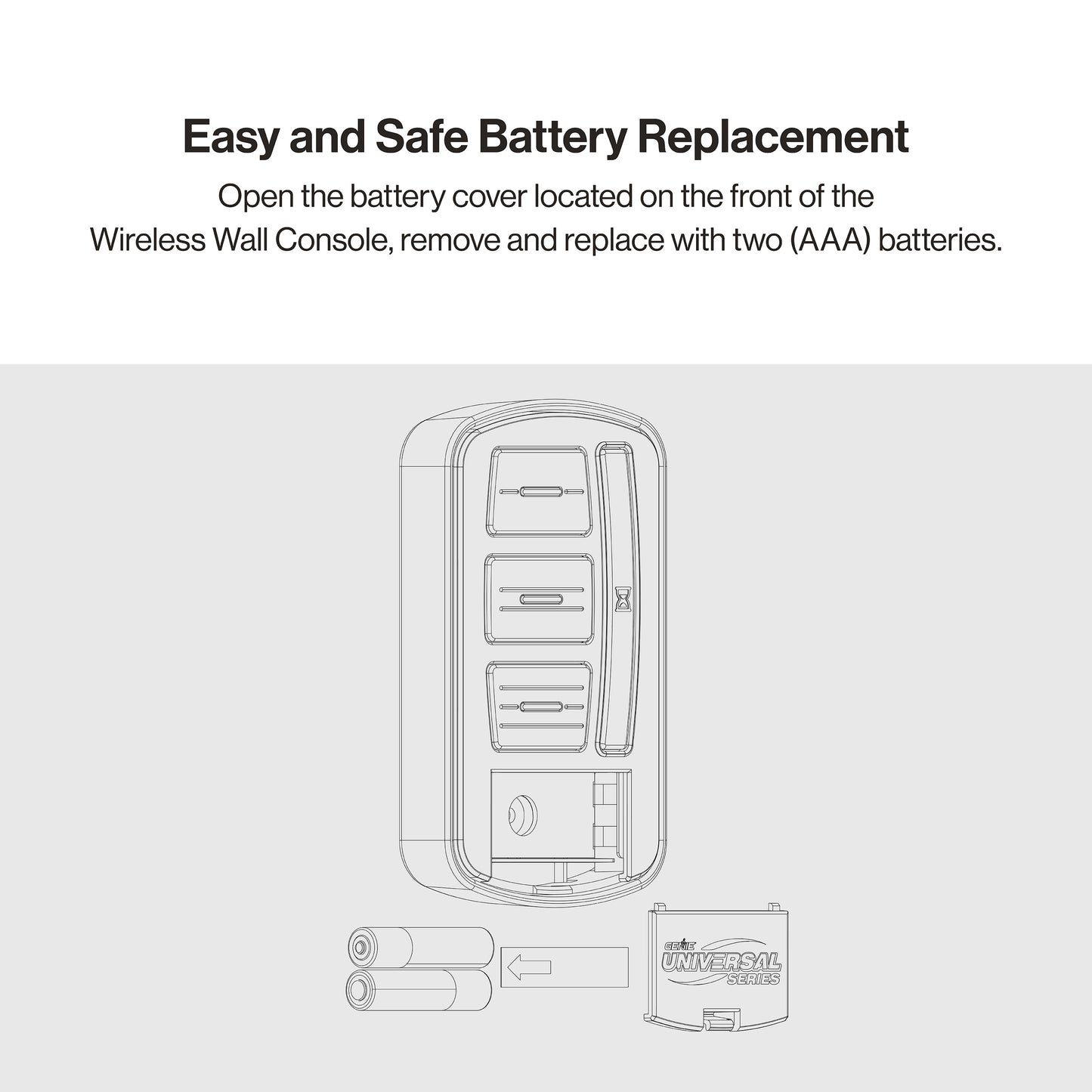
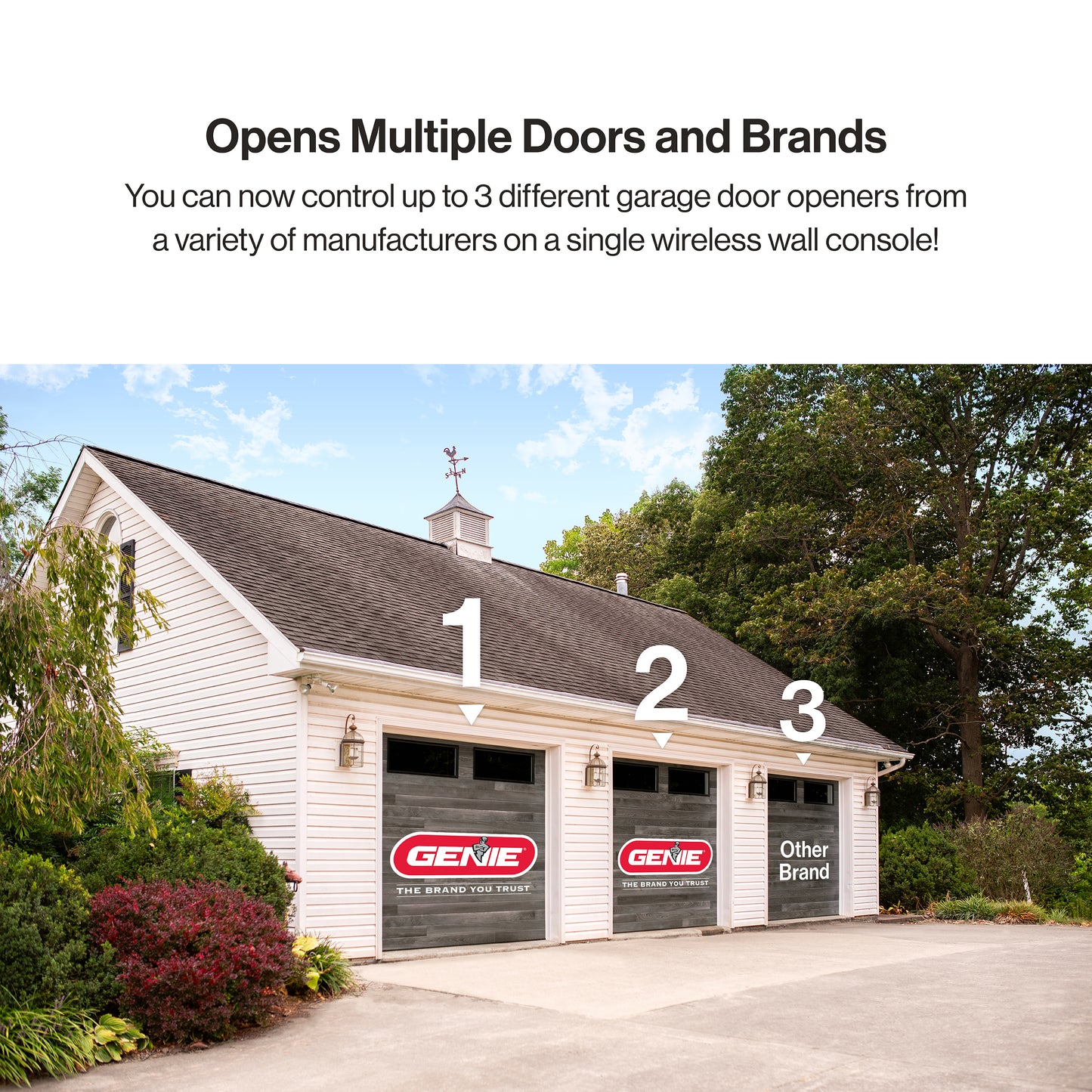
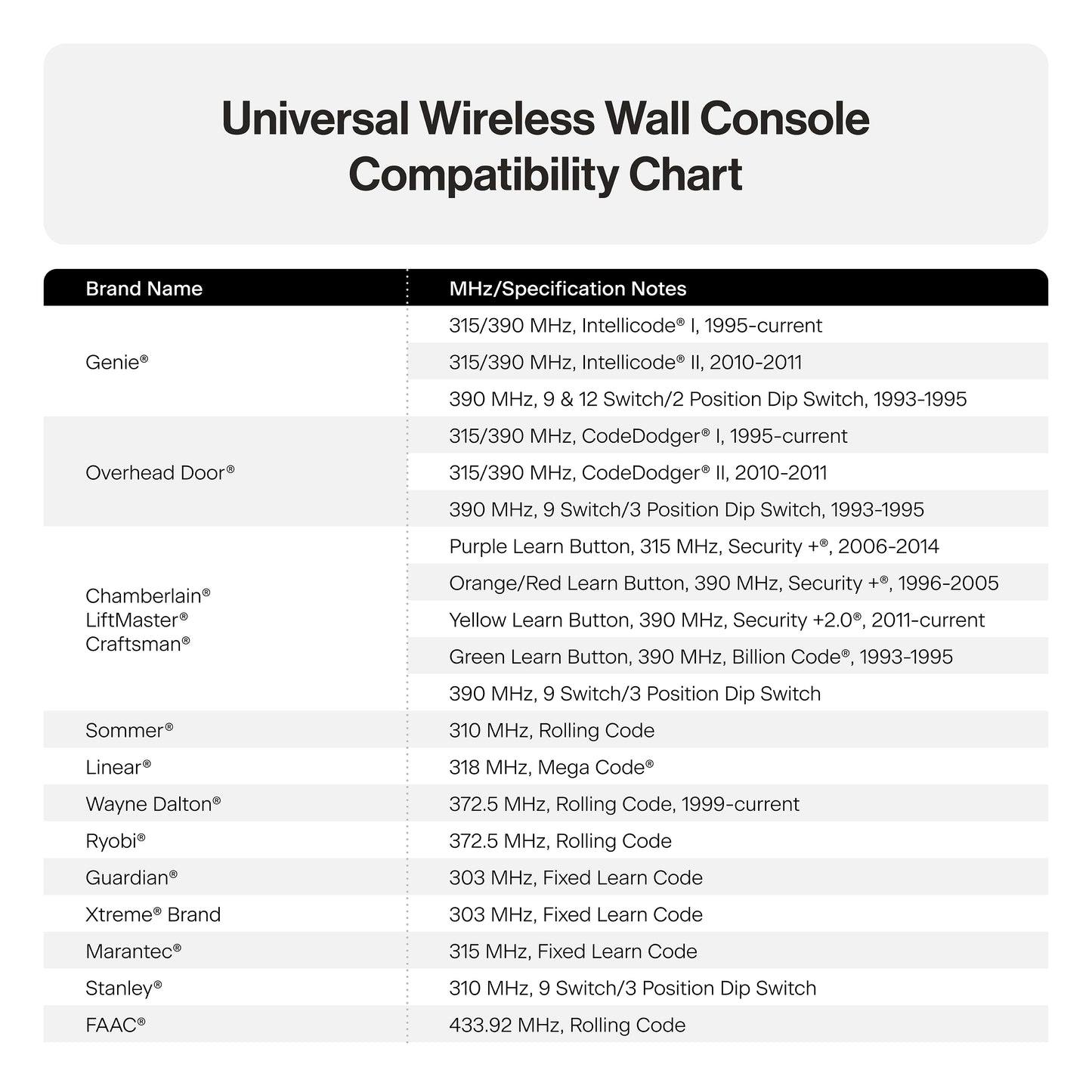
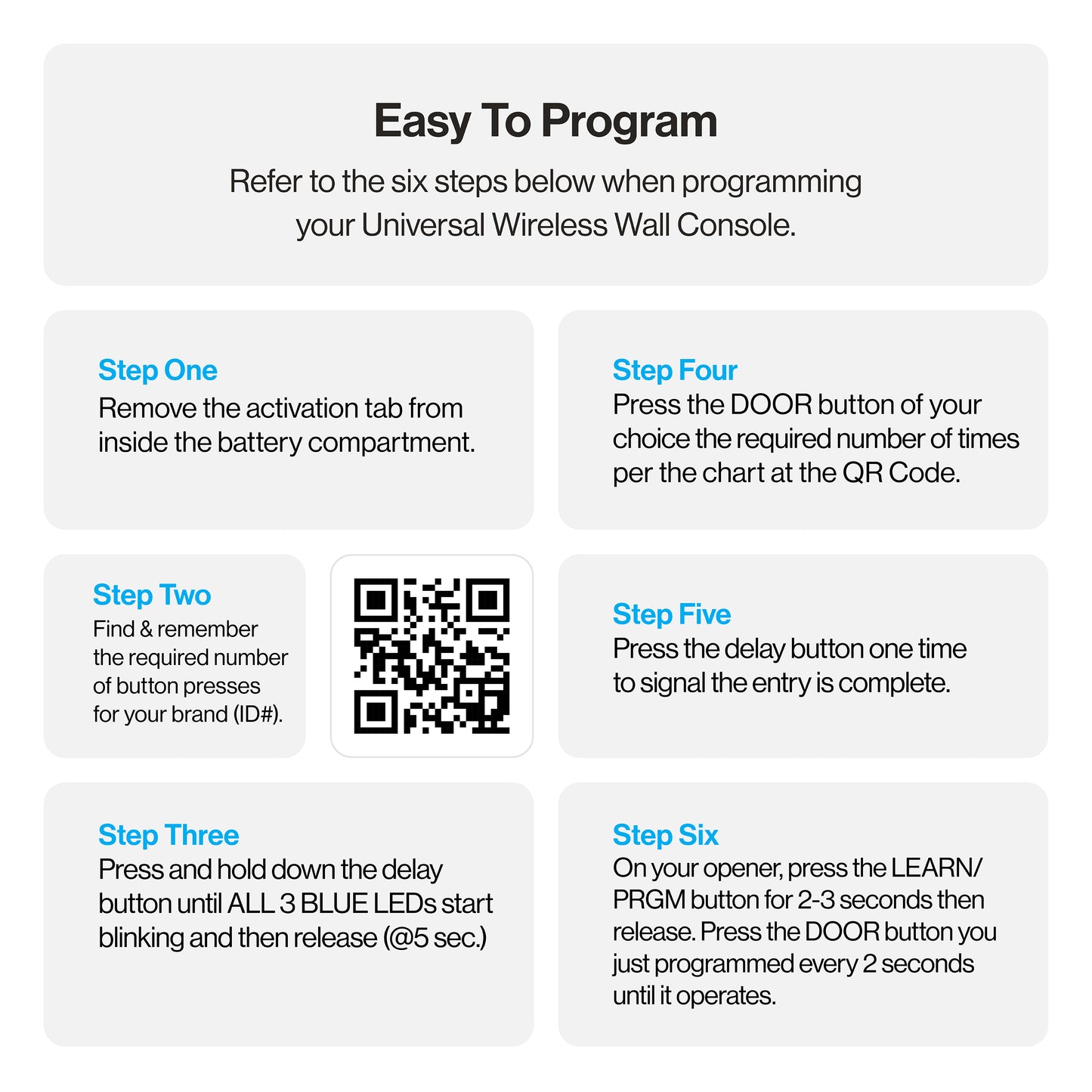
QUESTIONS & ANSWERS
Ask a Question-
can you use the console to turn on the light without opening the door?
No, the Universal Wireless Wall Console does not have a light button.
-
I have a model 3042, will this work for me
Yes, Universal Wireless Wall Console will work with the model 3042.
-
Will this work for model CM8600IC/A?
Yes, the Universal Wireless Wall Console is compatible with teh Genie model CM8600IC/A.
-
Is this retunable if it isn't compatible
For items purchased from Genie’s Shopify Online Store, Consumers can return unused, unopened items within 60 days of purchase for a full refund (refund excludes shipping). Consumer pays return shipping. If the returned item is used, opened, or otherwise deemed not in original condition; no credit will be given and the item will not be returned to the original purchaser. For proof of delivery, we recommend that you return items via UPS or insured USPS. Returns need sent to: The Genie Company, 606 Ray St. NE Baltic, OH. 43804
For items purchased from Genie’s Shopify Online Store, Genie will replace in-warranty items at no charge. Consumer pays shipping.
All refund, cancellations and warranty replacement requests should be directed to (800) 843-4084 option #2 or email to genie_support@geniecompany.com
-
Will the univeral wireless wall console work with the G,GX or GXL door systems (1993)
Yes, the Universal Wireless Wall Console will work with your Genie model G,GX or GXL garage door opener.
-
Will this work for for model pcg600?
Yes, the Universal Wireless Wall Console will work with yoru Genie model PCG600.
-
Can the LED bulbs on a Genie 7155 opener be controlled with this wall console?
No, you cannot control the lights with the Universal Wireless Wall Console.

Video Instructions for Programming the Universal Wireless Wall Console
Universal Wireless Wall Console Programming and Mounting Instructions
Printable instructions download here
THINGS TO KNOW BEFORE STARTING:
- For use only with garage door operators complying with UL 325, manufactured after 1993 with working photo eyes installed.
- During programming, the garage door opener may operate. Ensure that the garage door opening is clear of personnel or any obstructions.
- Do not press the LEARN button for longer than the noted 2-3 seconds as it could cause the existing, operational remotes and keypads to no longer work.
- All DOOR buttons are factory set to Genie Intellicode® 1.

Open battery cover and remove battery tab before programming.
LED Signals:
- LED Blue blink indicates NORMAL status
- LED Red blink indicates LOW BATTERY
- LEDs will vary during programming
Below are the brands and specifications that this console is compatible with. Find the ID# in Chart A below that references your specific opener specification. You will need this number during programming. Refer to STEP 1 to find the type and/or LEARN/PROGRAM button.
DIP switch models are noted with an asterisk* - please visit our website for instructions on these models and for additional alternate programming instructions: www.geniecompany.com/alt-programming-UWWC.pdf
|
AVAILABLE PROGRAM METHOD
|
Learn Method ID# |
| Genie® | 315/390 MHz, Intellicode® I, 1995-current | 1 |
| Overhead Door® | 315/390 MHz, CodeDodger® I, 1995-current | 1 |
| Chamberlain®, LiftMaster®, CraftsMan® |
Purple Learn Button, Security +®, 2006-2014, 315 MHz | 2 |
|
Chamberlain®, LiftMaster®, CraftsMan® |
Orange/Red Learn Button, Security +®, 1996-2005, 390 MHz | 3 |
| Chamberlain®, LiftMaster®, CraftsMan® |
Yellow Learn Button, Security +2.0®, 2011-current, 390 MHz | 4 |
| Chamberlain®, LiftMaster®, CraftsMan® |
Green Learn Button, Billion Code®, 1993-1995, 390 MHz | 5 |
| Genie® | 315/390 MHz, Intellicode® II, 2010-2011 | 6 |
| Overhead Door® | 315/390 MHz, CodeDodger® II, 2010-2011 | 6 |
| Sommer® | 310 MHz, Rolling Code | 7 |
| Linear® | 318 MHz, Mega Code® | 8 |
| Wayne Dalton® | 372.5 MHz, Rolling Code, 1999-current | 9 |
| Ryobi® | 372.5 MHz, Rolling Code | 10 |
| Guardian® | 303 MHz, Fixed Learn Code | 11 |
| Xtreme® brand | 303 MHz, Fixed Learn Code | 11 |
| Marantec® | 315 MHz, Fixed Learn Code | 12 |
| FAAC® | 433.92 MHz, Rolling Code | 13 |
| *Chamberlain® | 390 MHz, 9 Switch/3 Position Dip Switch | Use ALT Inst. |
| *Stanley® | 310 MHz, 10 Switch/2 position Dip Switch | Use ALT Inst. |
| *Genie® | 390 MHz, 9 & 12 Switch/2 Position Dip Switch, 1993-1995 | Use ALT Inst. |
| *Overhead Door® | 390 MHz, 9 Switch/3 Position Dip Switch, 1993-1995 | Use ALT Inst. |
Genie® and Intellicode® are registered trademarks of The Genie Company. All other listed names and trademarks are the property of their respective owners.
NOTE: During programming, the garage door opener will operate. Ensure that the garage door opening is clear of personnel or any obstructions.
STEP 1 - FIND SPECIFICATIONS & LEARN BUTTON
- Locate the brand and opener/receiver specifications for your device by consulting the label on the opener/receiver, the instruction manual, the current remote controls for the opener, or the original manufacturer of the opener/receiver.
- Find the LEARN/PROG button on your device - shape, color or name of this button could vary by brand. For garage door openers, be sure to check under the light covers. For commercial or gate openers, this button may be on the circuit board of the opener. In some cases, this button could also be on an external receiver that is mounted on or nearby the product. Consult the devices manual if needed.

IMPORTANT: Please visit www.geniecompany.com/alt-programming-UWWC.pdf to find additional instructions and programming methods such as how to program dip switch technology and how to change blink rate patterns.
- Remove activation tab from inside battery compartment.
- Find and remember the required number of button presses (ID#) in the LEARN METHOD column next to your brands/specification in Chart A.
(REMEMBER: For ID#4 Chamberlain®/LiftMaster®/Craftsman® Yellow Learn Button ONLY - move immediately to instructions below. For all other ID#s, proceed to step 3.) - Press and hold down the DELAY button until ALL 3 BLUE LEDs start blinking and then release (@5 sec.)
- Press the DOOR button of your choice the required number of times from Step 1 (Chart A). TIP: You may program all 3 DOOR buttons at one time if preferred. The DELAY button press will signal completion for all buttons.
- Press the DELAY button one time to signal the entry is complete.
- On the opener, press the LEARN/PROGRAM button for 2-3 seconds then release.
- Press the DOOR button you just programmed once every two seconds until the opener operates.
- When the door stops moving, press the DOOR button again to test. Programming is complete.
ONLY for ID#4 Chamberlain®/LiftMaster®/Craftsman® Yellow Learn:
- Remove activation tab from inside battery compartment
- Press and hold down the DELAY button until ALL 3 BLUE LEDs start blinking and then release (@5 sec.)
- Press the DOOR button of your choice four times. TIP: You may program all 3 DOOR buttons at one time if preferred. The DELAY button press will signal completion for all buttons.
- Press the DELAY button one time to signal the entry is complete.
- Press and hold down the DOOR button you just chose until the red LED in the top button blinks and goes out (@5 sec.)
- On the opener, press the LEARN/PROGRAM button for 2-3 seconds then release.
- Press the door button you chose ONE time. Opener will click.
- On the opener, press the LEARN/PROGRAM button again for 2-3 seconds then release.
- Press the door button you chose ONE time again. Opener will click again.
- Press the DOOR button again and the opener will activate.
- When the door stops moving, press the DOOR button again to test. Programming is complete.
STEP 3 - MOUNTING THE WALL CONSOLE
Wall Consoles should be mounted at least 5 feet from floor in a convenient location within sight of the garage door.
- Remove battery cover, battery activation tab and batteries.
Mounting to garage framing:
- Mark and drill a 3/32” pilot hole for the slotted mount screw. See Fig-A.
- Install included screw into pilot hole, leaving 1/8” gap between the screw head and wall.
- Hook the slotted mount on back of Wall Console over the screw.
- Mark and drill a 3/32” pilot hole for the screw under battery door.
- Secure Wall Console to the wall. (Do not over-tighten).
- Reinstall batteries and battery cover.
Mounting to drywall:
- Drill 3/16” pilot hole for slotted mount drywall anchor. See Fig-A.
- Lightly tap drywall anchor into hole with a hammer until flush with wall.
- Install included screw into anchor, leaving 1/8” gap between the screw head and wall.
- Hook the slotted mount on back of Wall Console over the screw.
- Mark position of pilot hole for the drywall anchor under the battery door and remove wall console.
- Drill a 3/16” pilot hole for the drywall anchor under the battery door.
- Lightly tap anchor into hole with a hammer until flush with wall.
- Secure Wall Console to the wall. (Do not over-tighten).
- Reinstall batteries and battery cover.
STEP 4 - OPERATING THE WALL CONSOLE
NOTE: Safety sensor override operation will not work with this console.
Operating a Door:
- Press and release the door button of your choice. The door will move up or down.
To initiate the DELAY feature on any DOOR button:
- Press and release the DELAY button one time for 10 seconds, two times for 15 seconds, or three times for a 20 second DELAY.
- Press and release the DOOR button of your choice. Activation will be delayed by 10, 15 or 20 seconds.
NOTE: With this feature, an open door will delay on close. A closed door will delay on opening. Press the same DOOR button again to cancel the activation.
Clearing out the wireless wall console:
- Press and hold down both the top DOOR button and the bottom DOOR button at the same time.
- When LED on the middle DOOR button gives two long blinks and goes out - then release both buttons (@ 5 seconds).
NOTE: This will revert all buttons back to the factory setting of Genie Intellicode 1. For buttons that have been programmed to a Genie Intellicode 1 unit, please refer to the operator instruction manual to clear the powerhead
Download Universal Wireless Wall Console Compatibility Chart
Genie Universal Wireless Wall Console Compatibility Chart
| Brand Name |
|
| Genie® |
315/390 MHz, Intellicode® I, 1995-current |
| Genie® | 315/390 MHz, Intellicode® II, 2010-2011 |
| Genie® | 390 MHz, 9 & 12 Switch/2 Position Dip Switch, 1993-1995 |
| Overhead Door® | 315/390 MHz, CodeDodger® I, 1995-current |
| Overhead Door® | 315/390 MHz, CodeDodger® II, 2010-2011 |
| Overhead Door® | 390 MHz, 9 Switch/3 Position Dip Switch, 1993-1995 |
| Chamberlain® LiftMaster® Craftsman® | Purple Learn Button, 315 MHz, Security +®, 2006-2014 |
| Chamberlain® LiftMaster® Craftsman® | Orange/Red Learn Button, 390 MHz, Security +®, 1996-2005 |
| Chamberlain® LiftMaster® Craftsman® | Yellow Learn Button, 390 MHz, Security +2.0®, 2011-current |
| Chamberlain® LiftMaster® Craftsman® | Green Learn Button, 390 MHz, Billion Code®, 1993-1995 |
| Chamberlain® LiftMaster® Craftsman® | 390 MHz, 9 Switch/3 Position Dip Switch |
| Sommer® | 310 MHz, Rolling Code |
| Linear® | 318 MHz, Mega Code® |
| Wayne Dalton® | 372.5 MHz, Rolling Code, 1999-current |
| Ryobi® | 372.5 MHz, Rolling Code |
| Guardian® | 303 MHz, Fixed Learn Code |
| Xtreme® Brand | 303 MHz, Fixed Learn Code |
| Marantec®V | 315 MHz, Fixed Learn Code |
| Stanley® | 310 MHz, 9 Switch/3 Position Dip Switch |
| FAAC® | 433.92 MHz, Rolling Code |
-

Convenient
Control up to 3 different garage door openers with a single wall console. The large buttons are easy to push and the blue LED light makes it easy to find in the dark! Easy programming modes and absolutely no wires required for operation!
-
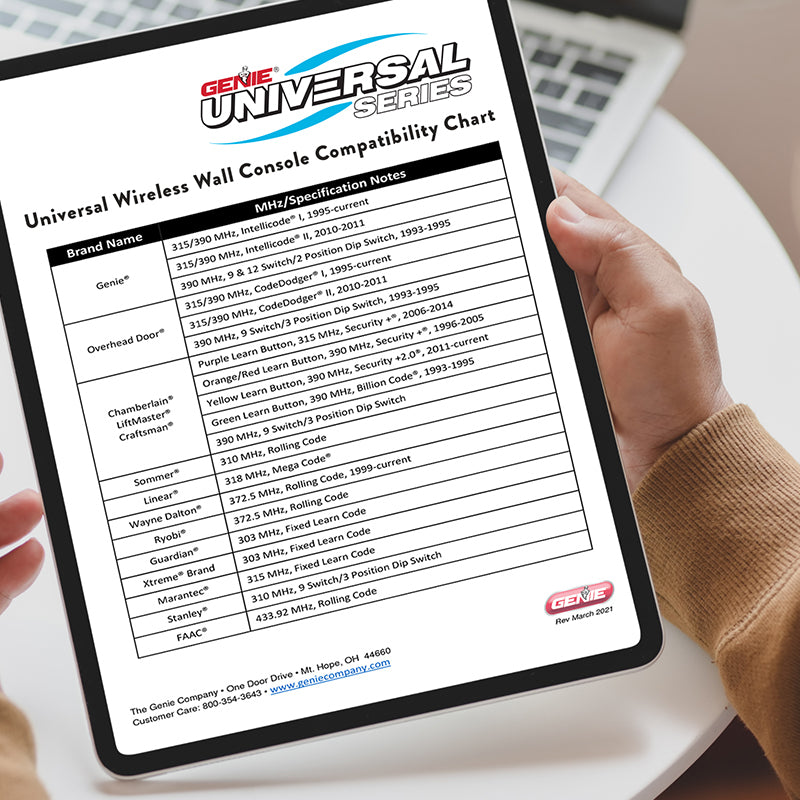
Compatible
The Universal Wirless Wall Console works with most major rolling and fixed code brands sold in the USA! Mix-and-match garage door opener and receiver brands on wall one console. Great replacement option for an existing wall console.
-

Safety
The delay button can allow a user an extra 10 seconds to exit calmly and safely before the door begins to move. Another great feature is a red back-light that will let you know when the battery is getting low and needs to be replaced.